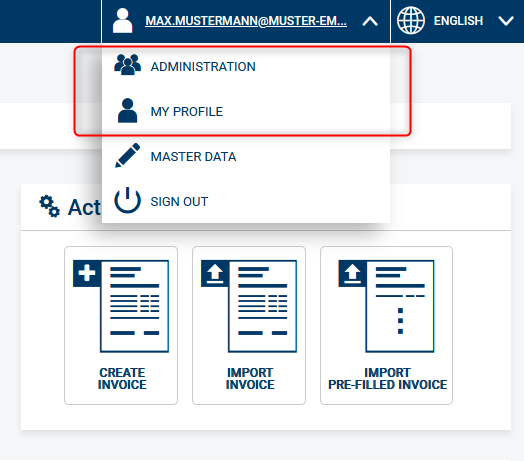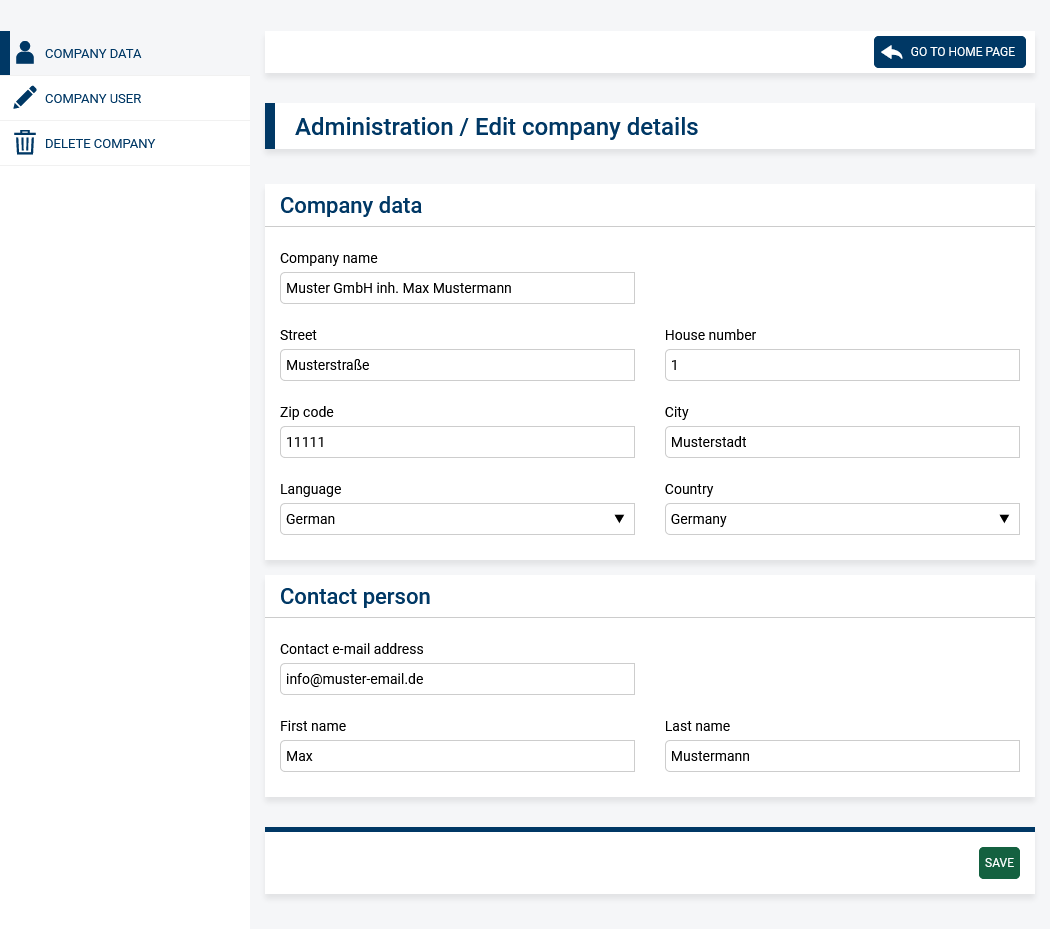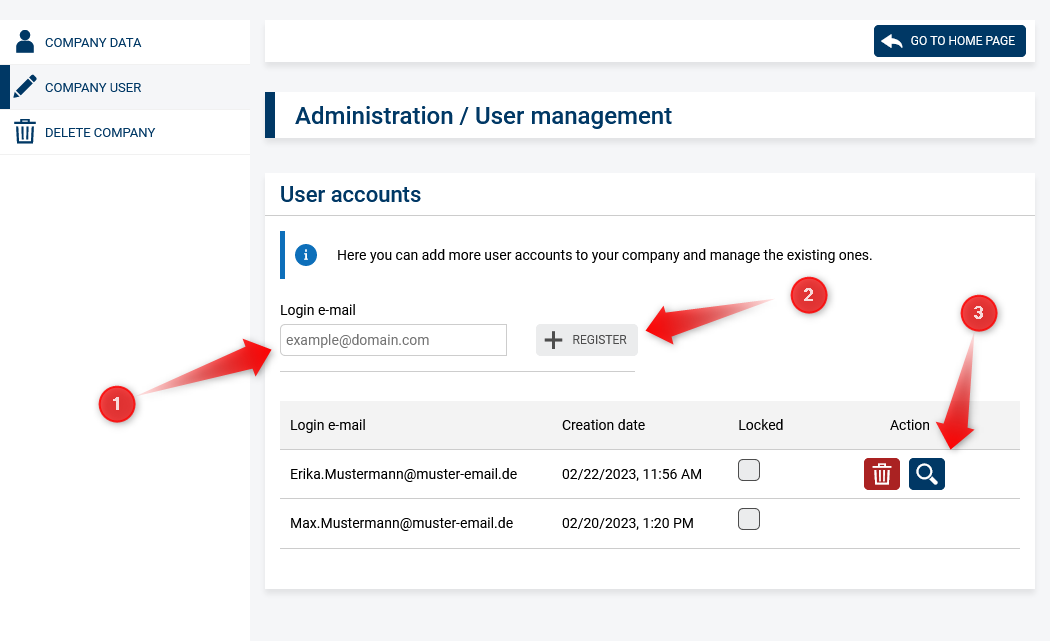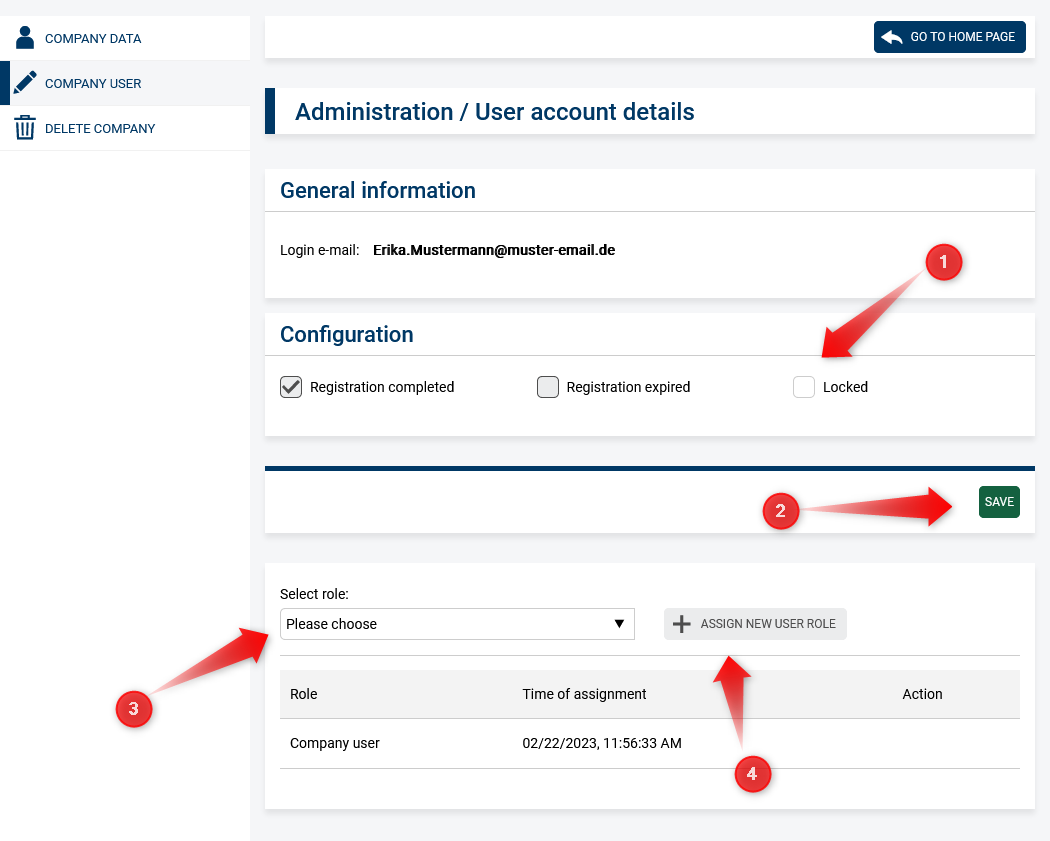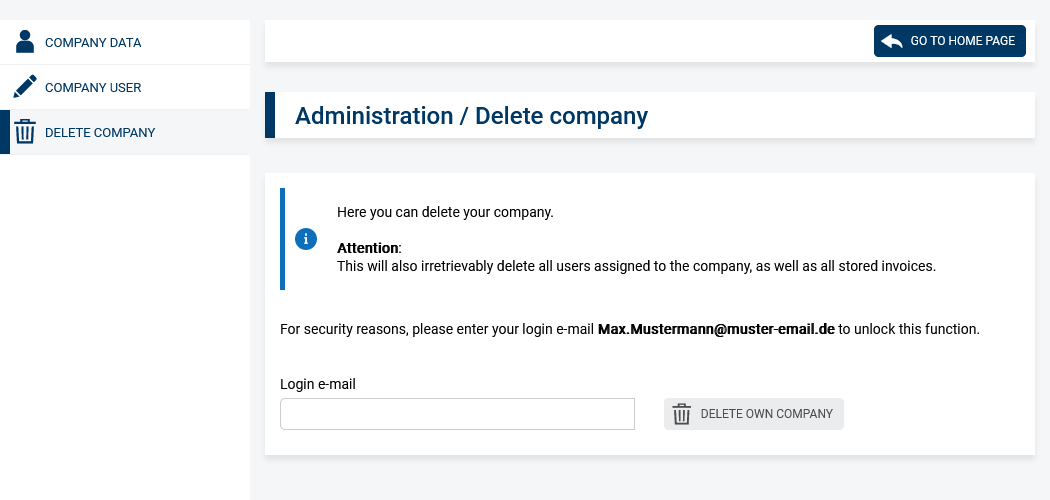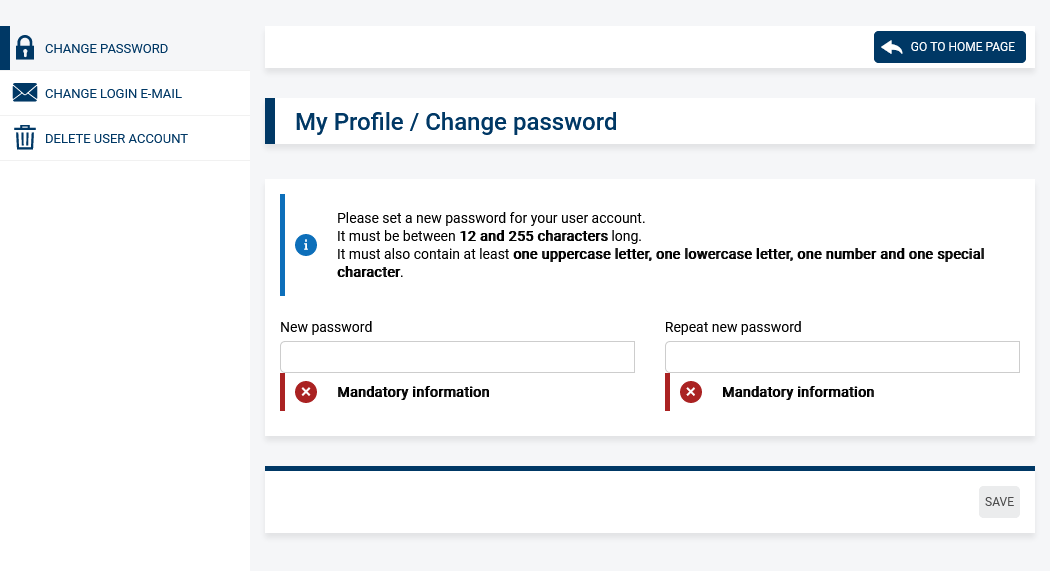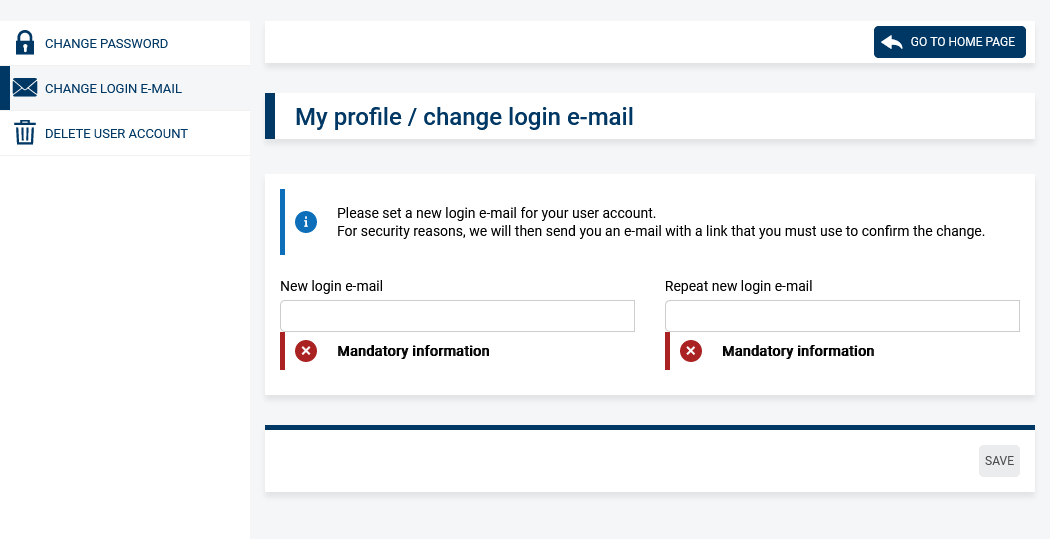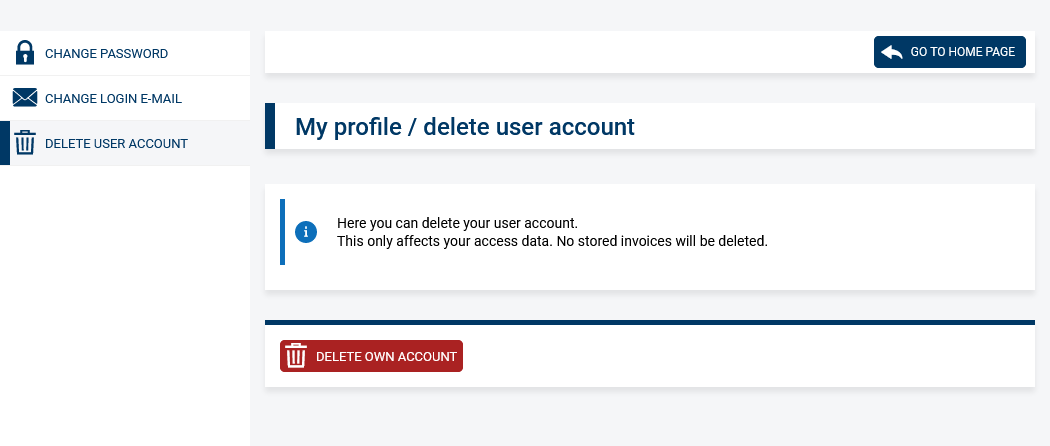Introduction
Multi-user management allows billers to add additional users to their company and manage them. Thus, multiple users per company can use personal login accounts.
A distinction is made between managing the company and managing one's own profile.
The corresponding functions Administration and My Profile can be found in the header as a navigation entry under your user name.
Under the Administration item, users with the Company Admin role can update the company's contact details and invite new users. The first user who registers with a company is automatically assigned the Company Admin role. Only with this role, additional users can be invited. With the Company User role, only the functions under My Profile are accessible. The Company Admin role can be assigned to multiple users if, for example, a substitution is required. The Company User role applies to all users and cannot be removed.
- Administration: here you can update details of the company, invite new users and delete the company (and all associated users and documents)
- My Profile: click here if you want to change your password or login e-mail, or delete your user account
Administration
Company data
On this page you can update data of your company and the contact person.
User management
Users with the Company Admin role can invite, block or delete other users.
Invite additional users, call user details
To invite a user, enter the new user's e-mail address under "User accounts" (1). Then click on the "Register" button (2). The system will then send an e-mail with an activation link to the entered e-mail address. To finish the registration process, the new user must click on the activation link and enter a password.
Select the magnifying glass icon (3) to access more details about a user.
Lock user, select rolls
To lock a user, select the "Locked" checkbox (1) and then click the "Save" button (2). A locked user can no longer log in until he is unlocked again.
You can assign the Company Admin role to other users if, for example, a substitution is required. To do this, select the company admin role under "Select role" (3) and then click the "Assign new user role" button (4).
Delete company
The right to erasure is one of the central tools for enforcing self-determination under data protection law. Our application therefore fully supports the complete deletion of both company and user data.
In the administration area it is possible to delete the company and all associated users and documents..
My Profile
Every logged-in user can change his password, login e-mail, or delete his user account under the My Profile item.
Change password
Change login e-mail
After changing the login e-mail, the system sends an e-mail with an activation link. For the changes to take effect, the user must click the activation link from the e-mail.
Delete user account
Any user can delete his own user account. In this case, the invoices created by this user will be preserved.