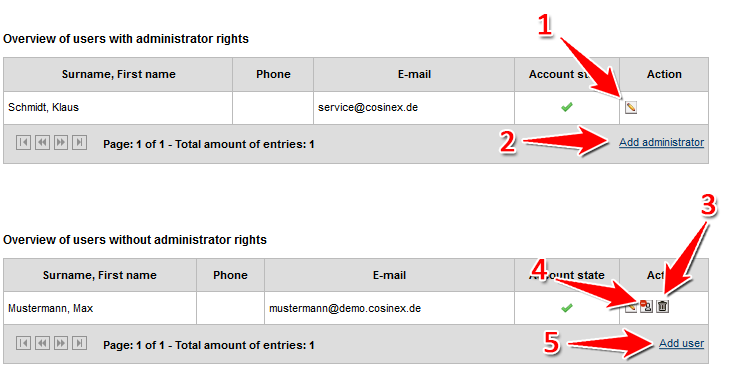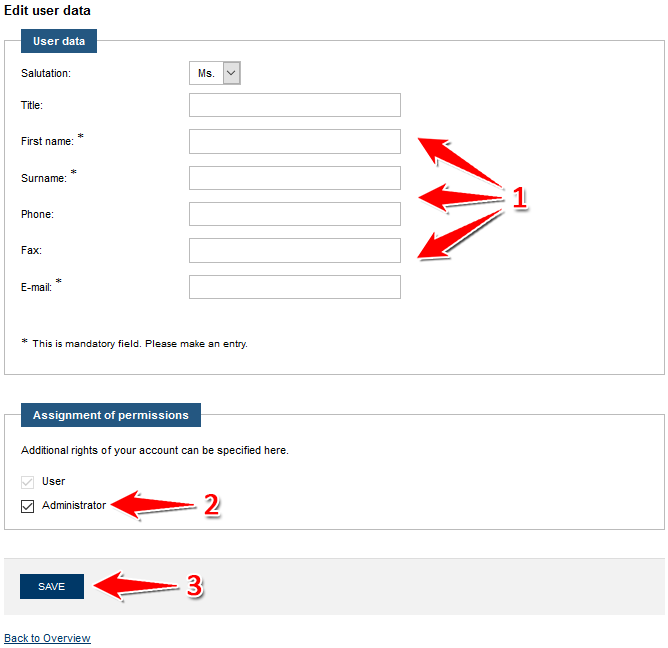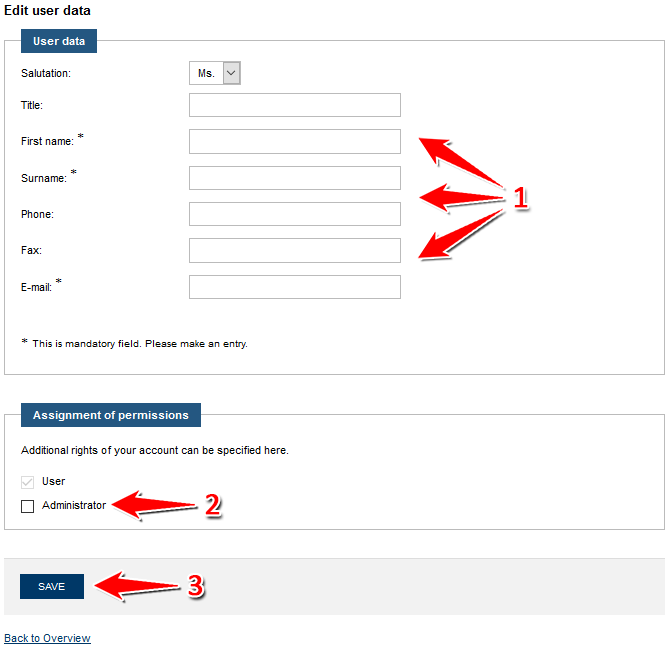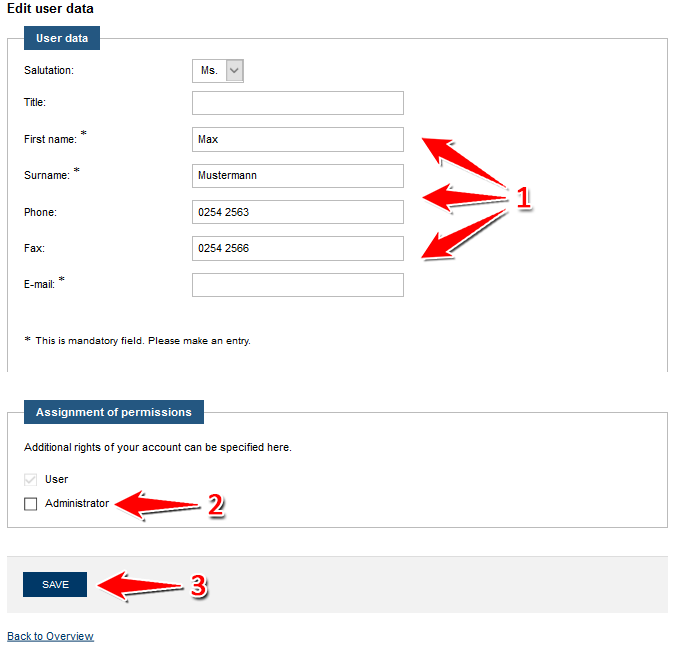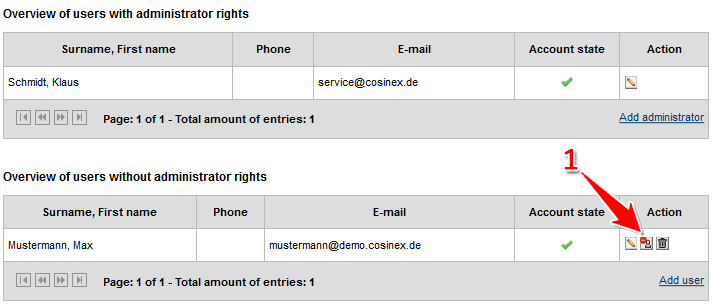Synopsis
The users of a company account are administered in the "Benutzer" module. Users with administrational rights can add, edit or delete other users here. It is also possible to activate/de-activate users as well as assigning administrational rights to other users.
Screenshot: Übersicht Modul "Benutzer"
Actions
Create administrator account
| menu: | Verwaltung › Benutzer |
| Rights/Roles needed: | Administrator |
- Click the "Administrator hinzufügen" button to create a new user account with administrational rights (see number 2 in screenshot "Übersicht Modul Benutzer").
- Enter the user data (see number 1 in screenshot "Benutzer mit Administrationsrechten anlegen") and make sure the "Administrator" box is ticked in the "Rechtevergabe" space (see number 2 in screenshot "Benutzer mit Administrationsrechten anlegen").
An asterisk indicates mandatory fields. As login information will be automatically send to the user after finishing the process, please make sure that the e-mail address is spelled correctly. Each e-mail address can only be used once per system. Each company account needs at least one administrator. The role can be added/deleted at any time using the edit user functionality. It is possible to give administrational rights to every user of a company account. - Click the "Speichern" button to save the data and create the new user account (see number 3 in screenshot "Benutzer mit Administrationsrechten anlegen").
New users are kindly advised to change their password after the first login.
Screenshot: Benutzer mit Administrationsrechten anlegen
Create user account
| menu: | Verwaltung › Benutzer |
| Rights/Roles needed: | Administrator |
- Click the "Benutzer hinzufügen" button to create a new user account (see number 5 in screenshot "Übersicht Modul Benutzer").
- Enter the user data (see number 1 in screenshot "Benutzer ohne Administratorrechte anlegen").
An asterisk indicates mandatory fields. As login information will be automatically send to the user after finishing the process, please make sure that the e-mail address is spelled correctly. Each e-mail address can only be used once per system. - Click the "Speichern" button to save the data and create the new user account (see number 3 in screenshot "Benutzer mit Administrationsrechten anlegen").
New users are kindly advised to change their password after the first login.
Screenshot: Benutzer ohne Administratorrechte anlegen
Edit user account
| menu: | Verwaltung › Benutzer |
| Rights/Roles needed: | Administrator |
- Choose the user account to be edited and click the "Benutzer bearbeiten" button (see number 1 in screenshot "Übersicht Modul Benutzer").
- Edit the user data (see number 1 and 2 in screenshot "Benutzer bearbeiten").
An asterisk indicates mandatory fields. As login information will be automatically send to the user after finishing the process, please make sure that the e-mail address is spelled correctly. Each e-mail address can only be used once per system. - Click the "Speichern" button to save the data (see number 3 in screenshot "Benutzer bearbeiten").
Screenshot: Benutzer bearbeiten
Delete user account
| menu: | Verwaltung › Benutzer |
| Rights/Roles needed: | Administrator |
- Choose the user account to be deleted and click the "Benutzer löschen" button (see number 3 in screenshot "Übersicht Modul Benutzer").
Once a user is deleted, the account cannot be restored. The user will be unable to log in to the company account. To temporarily close a user account, use the lock/unlock feature as described below.
Lock user account
| menu: | Verwaltung › Benutzer |
| Rights/Roles needed: | Administrator |
- Choose the user account to be locked and click the "Diesen Benutzeraccount sperren" button (see number 4 in screenshot "Übersicht Modul Benutzer").
A locked user can neither log in to the company account, nor can his/her e-mail address be used for the creation of a new user account. This feature is especially helpful if access to the company account shall be only temporarily and at the administrator's discretion.
Unlock user account
| menu: | Verwaltung › Benutzer |
| Rights/Roles needed: | Administrator |
- Choose the locked user account to be unlocked and click the "Diesen Benutzeraccount entsperren" button (see Markierung 1 in Screenshot "Benutzer entsperren").
The user will immediately be able to log in again.
Screenshot: Benutzer entsperren