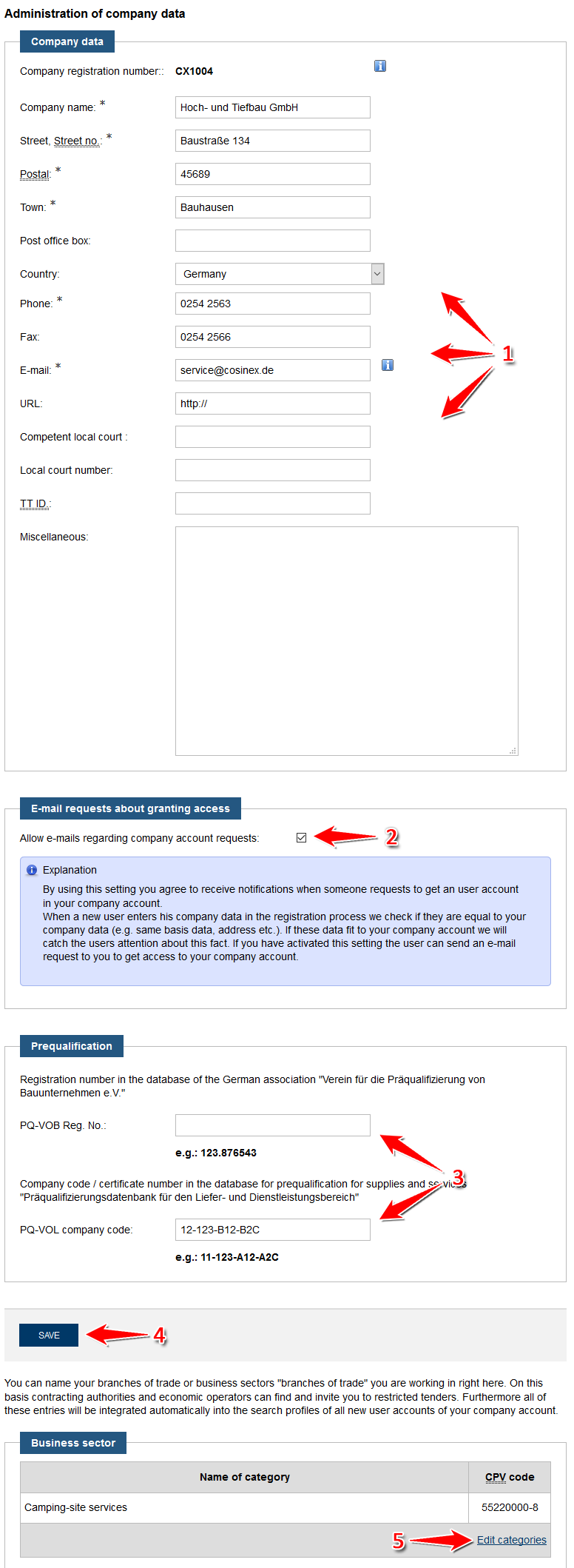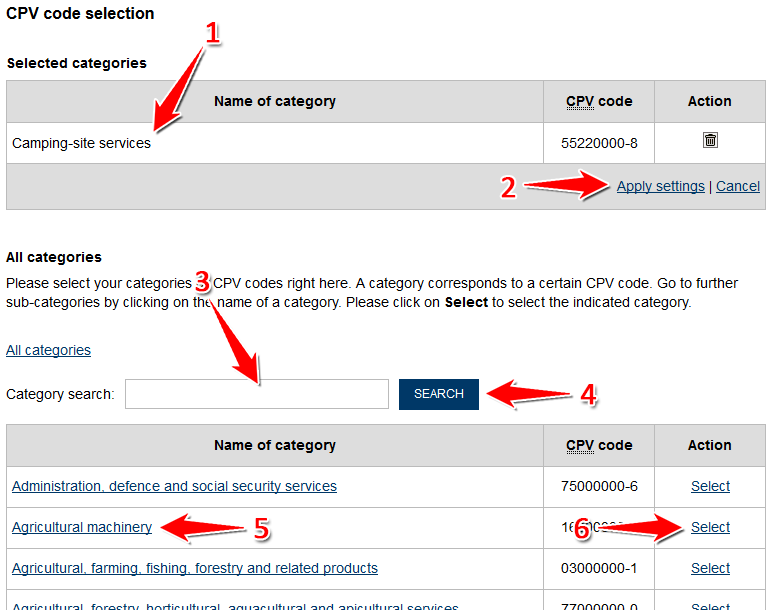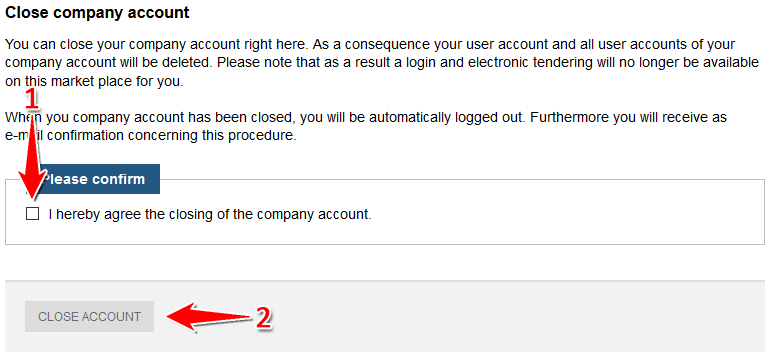...
Please note that all these actions are only possible for users with administrational rights ("Benutzer mit Administratorrechten").
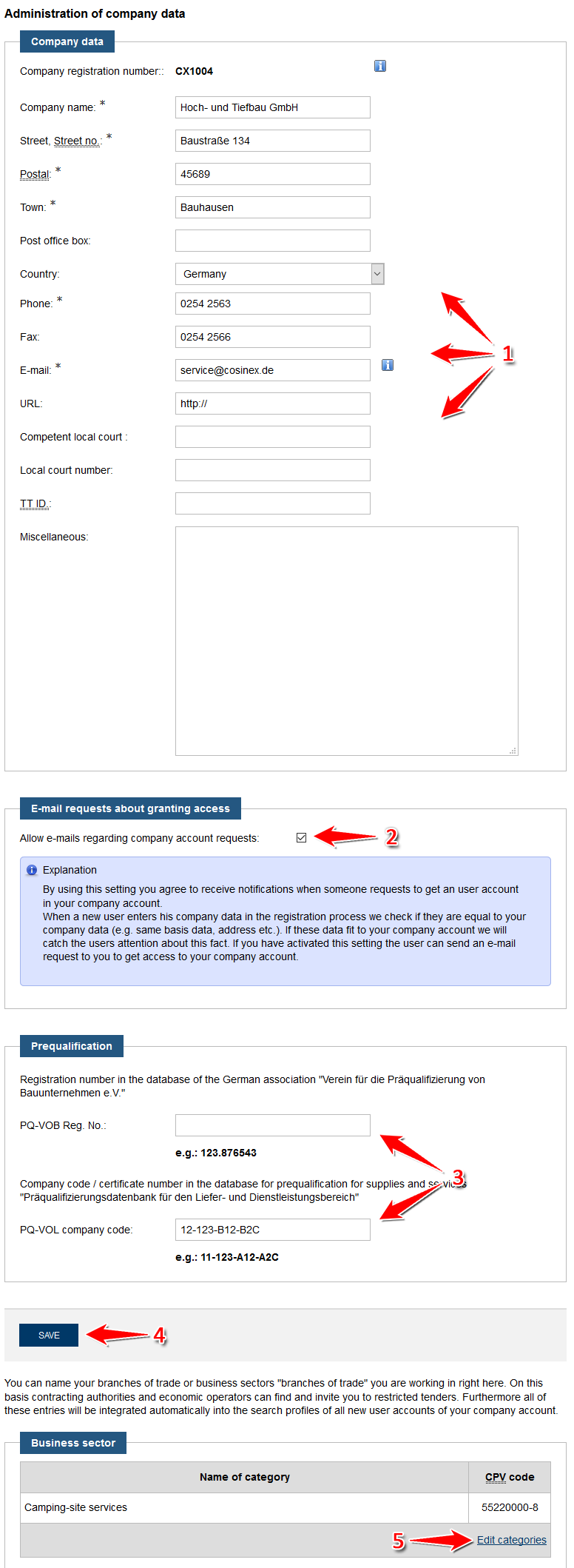 Image Added
Image Added Image Removed
Image Removed
Screenshot: Übersicht Modul "Unternehmen"
...
Edit company data
| Panel |
|---|
| menu: | Verwaltung › Unternehmen
| | Rights/Roles needed: | Administrator |
|
...
Edit prequalification data
| Panel |
|---|
| menu: | Verwaltung › Unternehmen
| | Rights/Roles needed: | Administrator |
|
...
Activate/deactivate e-mail-inquiries
| Panel |
|---|
| menu: | Verwaltung › Unternehmen
| | Rights/Roles needed: | Administrator |
|
...
Edit sector/industry
| Panel |
|---|
| menu: | Verwaltung › Unternehmen
| | Rights/Roles needed: | Administrator |
|
- Click the "Kategorie(n) bearbeiten" button (see number 5 in screenshot "Übersicht Modul Unternehmen").
- Choose the fitting categories. You can either browse the tree-like catalog or use the key word search. Please note that the "Vergabemarktplatz" only uses the German version of the CPV-code. Categories can be selected using the "Auswählen" button.
We advise interested companies to search for the numeric code rather than key words, unless the German terms are common.
- Once the choice is complete, click the "Übernehmen" button (see number 2 in screenshot "Branche hinzufügen").
To finalize this step the chosen categories have to be saved (see next step).
- Click the "Speichern" button to save the data (see number 4 in screenshot "Übersicht Modul Unternehmen" ).
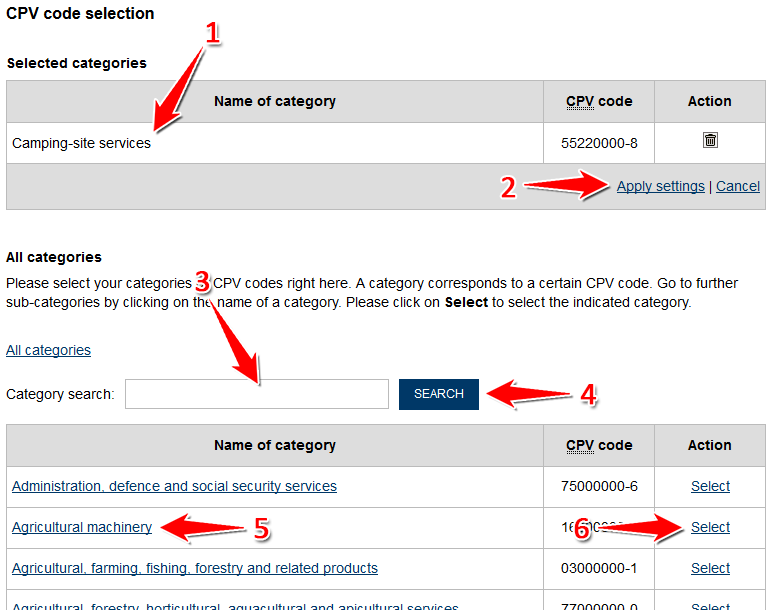 Image Added
Image Added Image Removed
Image Removed
Screenshot: Branche hinzufügen
Close account
| Panel |
|---|
| menu: | Verwaltung › Unternehmen
| | Rights/Roles needed: | Administrator |
|
- Click "Ich möchte den Account des Unternehmens schließen" to close the company account (see number 6 in screenshot "Übersicht Modul Unternehmen").
IMPORTANT: It is impossible to restore a company account once it has been closed. All data (profiles, users, projects) will be irretrievably lost. After an account was closed, a new account with the same name can be created.
- If the account is to be closed, the user is asked to verify the decision by ticking the "Hiermit stimme ich der Schließung des Unternehmensaccounts zu" box (see number 1 in screenshot "Account schließen").
- Click "Account schließen" to finalize the action (see number 2 in screenshot "Account schließen").
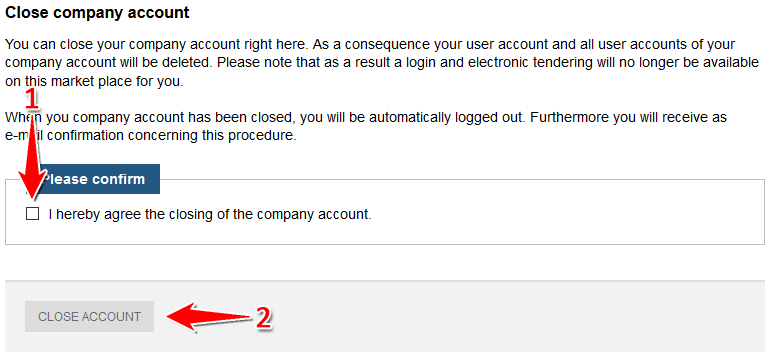 Image Added
Image Added Image Removed
Image Removed
Screenshot: Account schließen