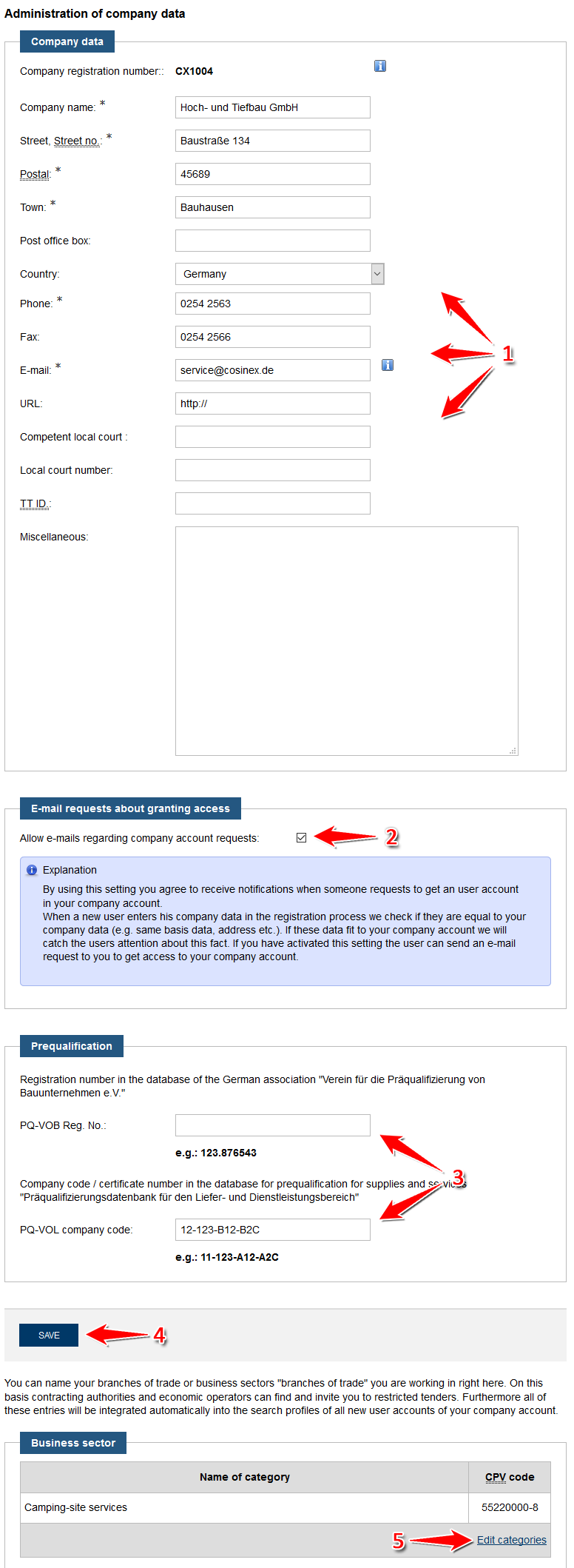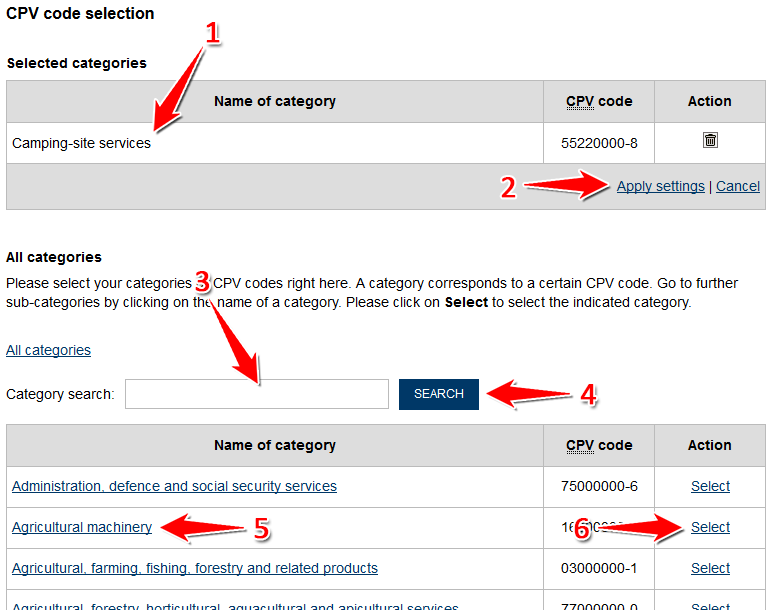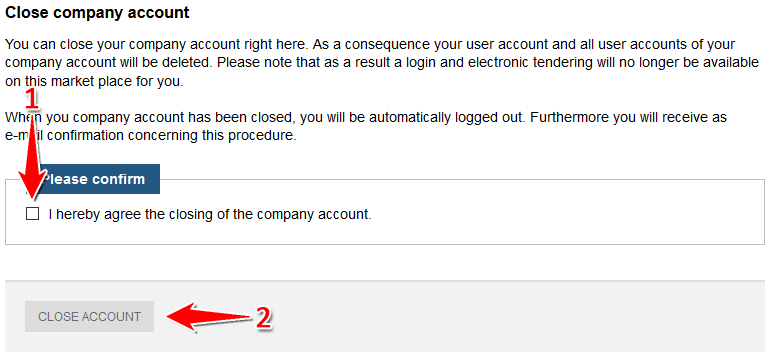Synopsis
In this module, the user can edit the base data and alter global settings for the company account. The base data includes the address as well as contact information. In addtionaddition, the company can also enter a so called prequalification number ("Präqualifizierungsnummer"), if applicable. Companies can receive a certificate of prequalification (incl. the PQ number) if proficiancy proficiency in a certein certain field of work is asserted by an independant independent institution. The names of the institutions are given in the "VergabemartplatzVergabemarktplatz." Furthermore, a company can identify CPV-code categories to show which goods and services are part of the companies' portfolio.
Please note that all these actions are only possible for users with administrational rights ("Benutzer mit Administratorrechten").
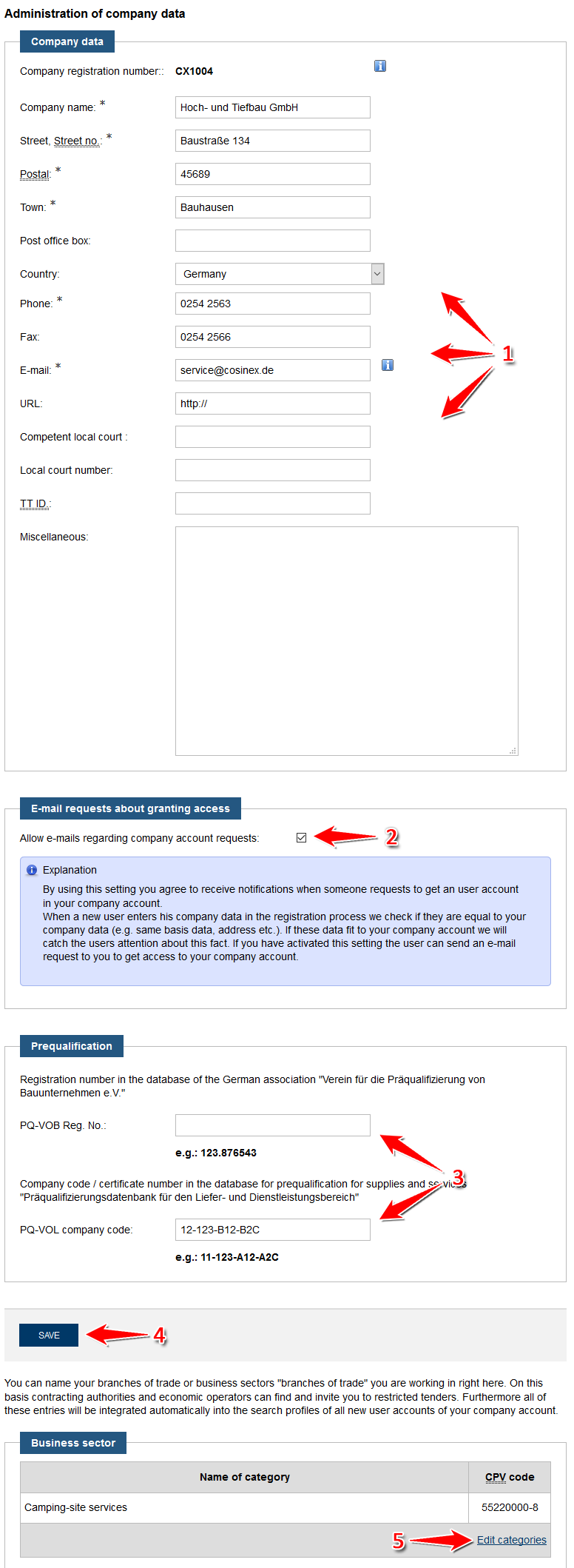 Image Added
Image Added Image Removed
Image Removed
Screenshot: Übersicht Modul "Unternehmen"
Actions
Edit company data
| Panel |
|---|
| menu: | Verwaltung › Unternehmen
| | Rights/Roles needed: | Administrator |
|
- Enter or change company data (see number 1 in screenshot "Übersicht Modul Unternehmen").
The asterisk indicates mandatory fields.
- Click the "Speichern" button to save the data (see number 4 in Screenshot screenshot "Übersicht Modul Unternehmen" ).
Edit prequalification data
| Panel |
|---|
| menu: | Verwaltung › Unternehmen
| | Rights/Roles needed: | Administrator |
|
- Enteror Enter or change your prequalification number ("Präqualifizierungsnummer") (see number 3 in screenshot "Übersicht Modul Unternehmen").
- Click the "Speichern" button to save the data (see number 4 in Screenshot screenshot "Übersicht Modul Unternehmen" ).
Activate/deactivate e-mail-inquiries
| Panel |
|---|
| menu: | Verwaltung › Unternehmen
| | Rights/Roles needed: | Administrator |
|
- Tick or untick the "E-Mail Anfragen bezüglich Zugangserstellung zulassen" check box (see number 2 in screenshot "Übersicht Modul Unternehmen").
If this option is chosen, the administrator of a company will be informed if another user tries to register a company with the name. The user trying to initiate the double registration will be informed about this and the administrator can then choose to add this user to the existing company account. This feature is meant to minimize the unnecessary double registration of companies.
- Click the "Speichern" button to save the data (see number 4 in Screenshot screenshot "Übersicht Modul Unternehmen" ).
Edit sector/industry
| Panel |
|---|
| menu: | Verwaltung › Unternehmen
| | Rights/Roles needed: | Administrator |
|
- Click the "Kategorie(n) bearbeiten" button (see number 5 in screenshot "Übersicht Modul Unternehmen").
In das Eingabefeld "Kategoriesuche" den Namen einer Branche eingeben, die die Tätigkeit des Unternehmens treffend beschreibt (siehe Markierung 3 in Screenshot "Branche hinzufügen"). Dann das Aktionselement "Suchen" anklicken (siehe Markierung 4 in Screenshot "Branche hinzufügen"). ODER: In der Branchenliste darunter die Zeile mit der Branche ermitteln, die die Tätigkeit des Unternehmens treffend beschreibt (siehe Markierung 5 in Screenshot: "Branche hinzufügen"). In der entsprechenden Tabellenzeile das Aktionselement "Auswählen" anklicken (siehe Markierung 6 in Screenshot "Branche hinzufügen").
In der Tabelle "Ausgewählte Kategorien" werden alle derzeit ausgewählten Branchen angezeigt. Mithilfe des Mülleimer-Symbols können bereits ausgewählte Branchen wieder entfernt werden
- Choose the fitting categories. You can either browse the tree-like catalog or use the key word search. Please note that the "Vergabemarktplatz" only uses the German version of the CPV-code. Categories can be selected using the "Auswählen" button.
We advise interested companies to search for the numeric code rather than key words, unless the German terms are common.
- Once the choice is complete, click the "Übernehmen" button (siehe Markierung see number 2 in Screenshot screenshot "Branche hinzufügen").
Hierdurch werden die in der Tabelle "Ausgewählte Kategorien" angezeigten Branchen als Tätigkeitsbeschreibung für das Unternehmen vorläufig übernommenTo finalize this step the chosen categories have to be saved (see next step).
- Click the "Speichern" button to save the data (see number 4 in Screenshot screenshot "Übersicht Modul Unternehmen" ).
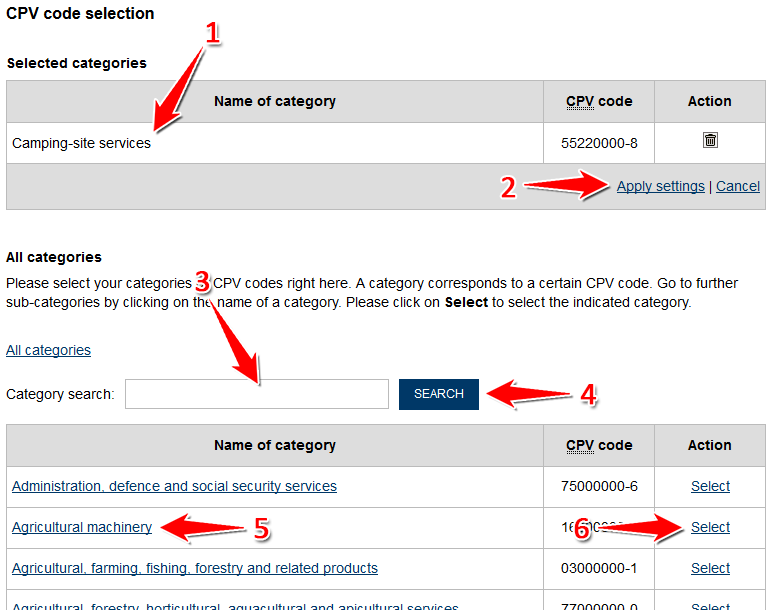 Image Added
Image Added Image Removed
Image Removed
Screenshot: Branche hinzufügen
...
Close account
| Panel |
|---|
Menüeintrag| menu: | Verwaltung › Unternehmen
| | Benötigte(s) Recht/RolleRights/Roles needed: | Administrator |
|
- Das Aktionselement Click "Ich möchte den Account des Unternehmens schließen" anklicken (siehe Markierung to close the company account (see number 6 in Screenshot screenshot "Übersicht Modul Unternehmen").
IMPORTANT: It is impossible to restore a company account once it has been closed. All data (profiles, users, projects) will be irretrievably lost. After an account was closed, a new account with the same name can be created.
- If the account is to be closed, the user is asked to verify the decision by ticking the "Im Abschnitt "Bitte bestätigen" den Haken im Auswahlfeld "Hiermit stimme ich der Schließung des Unternehmensaccounts zu" setzen box (siehe Markierung see number 1 in Screenshot screenshot "Account schließen").
- Das Aktionselement Click "Account schließen" anklicken (siehe Markierung to finalize the action (see number 2 in Screenshot screenshot "Account schließen").
Das Unternehmenskonto wird nun gelöscht. Die Unternehmensdaten und alle Einstellungen werden entfernt. Alle Zugriffsmöglichkeiten auf freigeschaltete Projekträume, auf die dort hinterlegten elektronischen Unterlagen und Informationen sowie alle über den Vergabemarktplatz empfangenen und versendeten elektronischen Nachrichten werden entfernt.
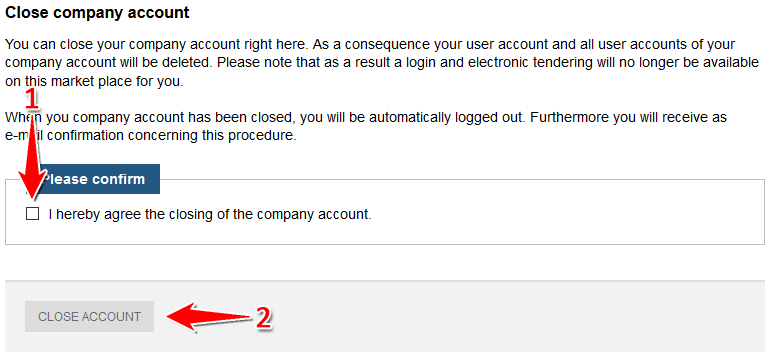 Image Added
Image Added Image Removed
Image Removed
Screenshot: Account schließen